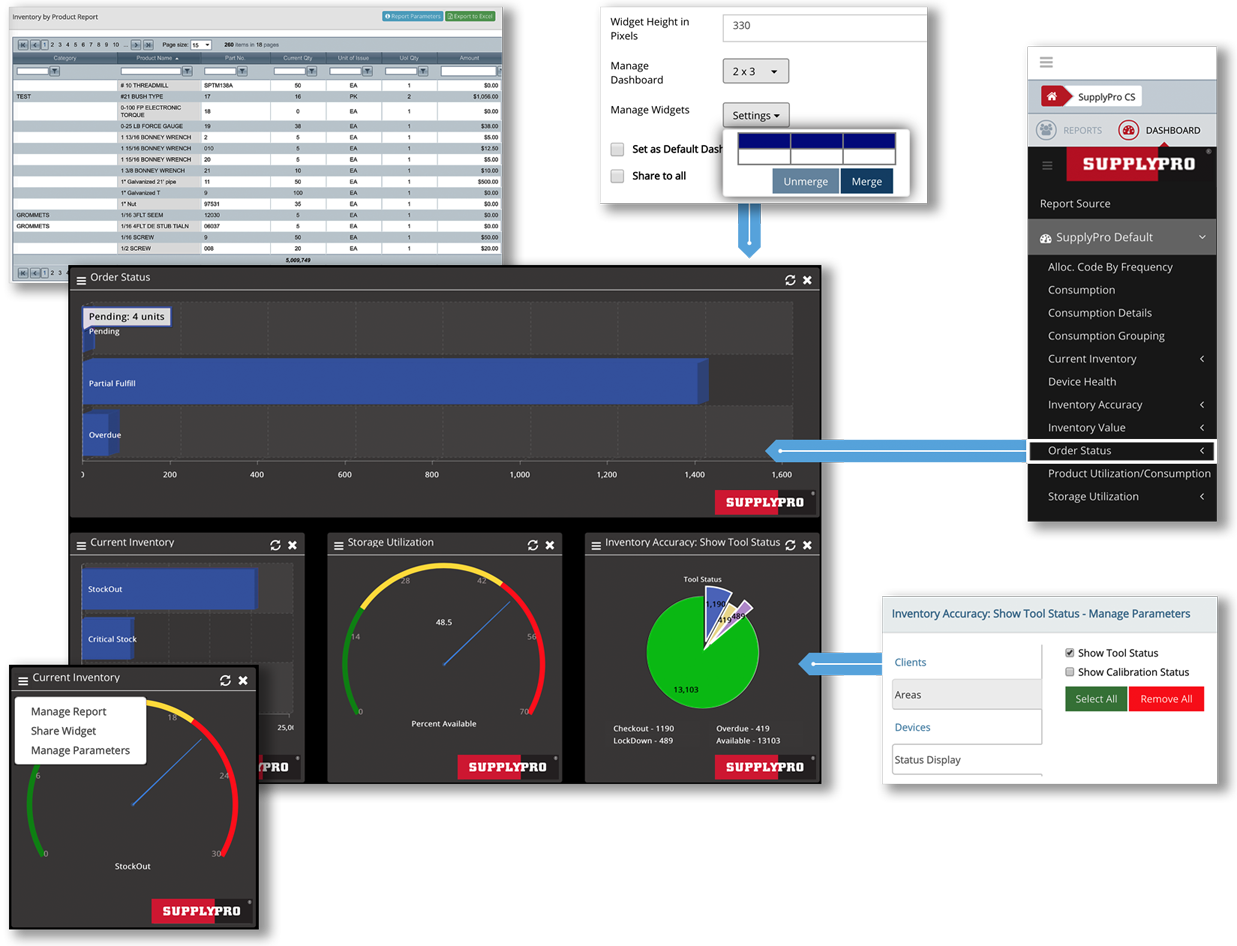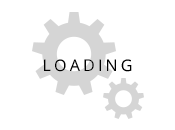
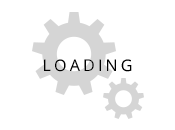

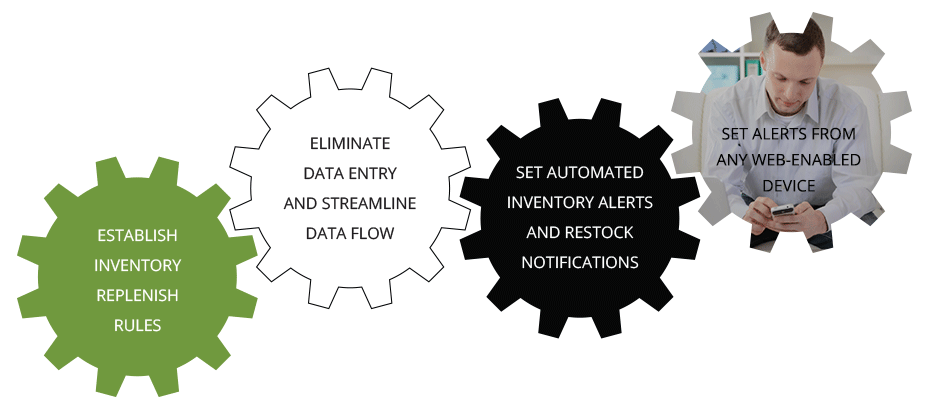
|
MULTIPLE DRILL-DOWNS TO INDIVIDUAL TRANSACTION DETAILS |
GAIN ENTERPRISE-WIDE VISIBILITY AND ANALYTICS FOR LEAN PROCESS |
SCHEDULE REPORTS BY DAY, WEEK, MONTH OR QUARTER |
SHARE VIA EMAIL OR UPLOAD TO FTP AS EXCEL, XML, OR A FLAT FILE |